Parcel Map Viewer - Help
Map Tools
The following list of tools are located in the upper right of the Parcel Map Viewer:
![]()
Basemap Gallery allows you to change the satellite imagery on the map.
Legend key is a visual display of the symbols used on the map.
Layer List shows all the map layers available by simply checking the box if you want them to be drawn on the map or unchecking if you do not want the feature displayed.
Print tool converts the map to a pdf which can then be printed.
Measurement tool can measure an area or distance, and give you the latitude and longitude of a drop pin.
Draw tool allows you to draw different shapes on the map using different colors. It also will give you an area and perimeter measurement of the shape drawn.
Select tool allows you to select a specific parcel. A popup window opens and provides information on the parcel such as, owner, parcel number, legal descriptions etc.
Share provides the link to the web map.
Parcel Information
There are three different ways to find information on a parcel. You can do a search by parcel number (XXXXXXXXXXXX) or a search by address (11 E Main St) by typing in the information in the box found in the upper left of the map.
![]()
Likewise, you can Zoom in to the parcel and click on it and it will open up a window with parcel information.
Layer List
You can select and activate map layers by clicking on the Layer List tool found in the upper right of the map. There is a default configuration, but it can be changed. To see some layers, you may have to turn off other layers by clicking the box in front of the layer name. A check in the box means that layer is visible, and if unchecked it will not be visible.
Zoom in to the area you would like to print and select the Print icon. It will export the map to a pdf file that can then be printed from your local printer.
X, Y Coordinates (latitude/longitude)
Click on the Measurement icon and it will give you three choices: Area and Length icon, and a Location icon. The Location icon opens in to another window that allows you to use a drop pin anywhere on the map to find the X, Y Coordinates.
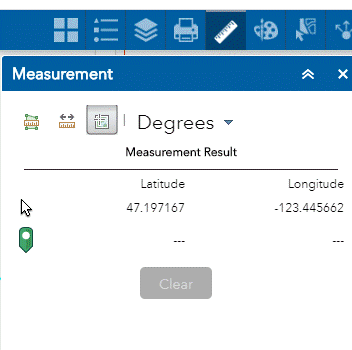
More Questions? Please contact us at: 360-427-9670 ext: 526 or 515 (updated 2/12/2020)
